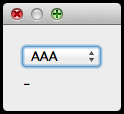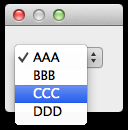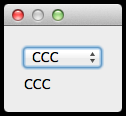Creating a Drop-Down Menu with Qt 4.8
04 Mar 2013Using the widget QComboBox in Qt 4.8 is pretty easy, but the documentation can be a little bit confusing the first time you want to use it, so here is a quick example on how to use its basic features:
#include <QtGui/QApplication>
#include "mainwindow.h"
int main(int argc, char *argv[])
{
QApplication a(argc, argv);
MainWindow *w = new MainWindow();
w->show();
return a.exec();
}#ifndef MAINWINDOW_H
#define MAINWINDOW_H
#include <QtGui/QDialog>
#include <QComboBox>
#include <QLabel>
#include <QGridLayout>
class MainWindow : public QDialog
{
Q_OBJECT
public:
MainWindow(QWidget *parent = 0);
private:
QGridLayout *myGrid;
//----<RELEVANT>-----
QComboBox *myComboBox;
QLabel *myLabel;
public slots:
void mySlot(int idx);
//----</RELEVANT>----
};
#endif // MAINWINDOW_H#include "mainwindow.h"
MainWindow::MainWindow(QWidget *parent)
: QDialog(parent)
{
myGrid = new QGridLayout(this);
myLabel = new QLabel("-");
//<RELEVANT>
myComboBox = new QComboBox();
//we fill myComboBox with some stuff:
myComboBox->addItem("AAA");
myComboBox->addItem("BBB");
myComboBox->addItem("CCC");
myComboBox->addItem("DDD");
//and we connect the signal to the appropiate slot:
QObject::connect (myComboBox, SIGNAL(activated(int)), this, SLOT(mySlot(int)));
//</RELEVANT>
myGrid->addWidget(myComboBox, 0, 0, Qt::AlignLeft);
myGrid->addWidget(myLabel, 1, 0, Qt::AlignLeft);
}
//The slot that will read our input and do something with it:
void MainWindow::mySlot (int idx)
{
myLabel->setText(myComboBox->itemText(idx));
}And now let’s take a look at how this simple example looks: